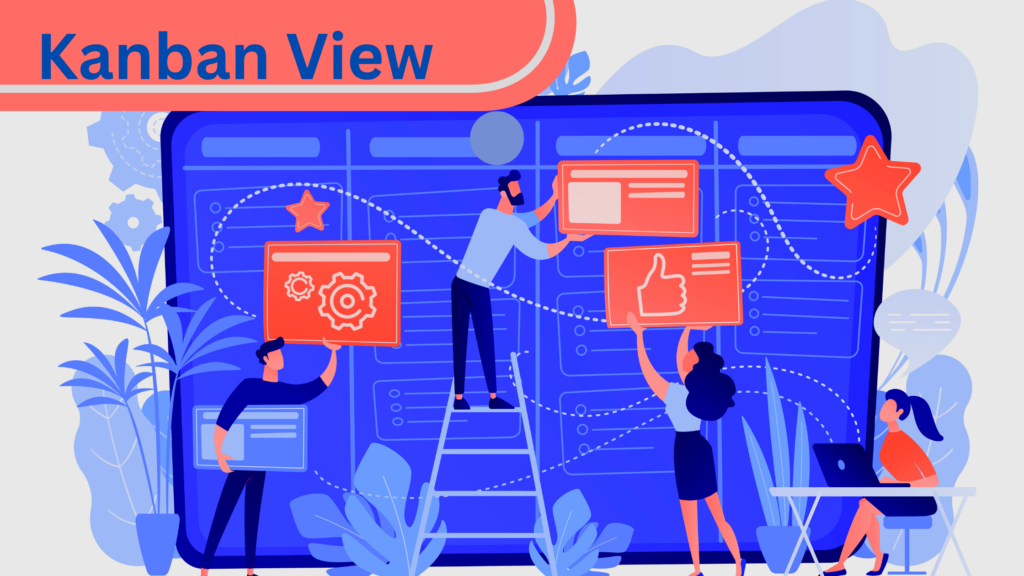
Kanban is a very effective technique for improving card-based projects and leads visualization. Many businesses use Kanban extensively because it helps them organize and visualize projects based on the stages of their daily process. The idea is used to keep track of operations where tasks pass through multiple phases. This way, it is simple to visualize the current state.
In a Kanban view, you can see how your projects and offers align with the phases you give each pipeline.
A Kanban view resembles a board with cards arranged in columns. The cards represent your projects or opportunities, and the columns represent the steps you must take to finish a task or opportunity.
Kanban view with MyDirecteur
The Tasks module in MyDirecteur ERP is intended to manage tasks and responsibilities using a kanban view. But the Leads module also makes it possible to create a kanban view.
You can create an endless number of pipelines and add the necessary steps to each pipeline depending on the output of your teams. There may be a requirement for several pipelines since methods might change from team to team, and the work can vary.
You may move your tasks and opportunities from left to right in your everyday work and advance until they are completed. With only one drag and drop, you may move a task to a different stage, making transitioning between stages incredibly simple.
You may attach offers to leads in the Leads module, comment on them, and communicate with them directly via email or online chat. With our CRM system, you may deal with new leads and prospects manually or automatically. Additionally, you can create a notification system for your team and the Leads associated with your project.
How to use a Kanban view
You can monitor your work and keep negotiations going forward using kanban views, which graphically display records. Only the Leads and Tasks Modules have kanban views.
Set Up a Kanban View
Click “Add New” and arrange your tasks/leads to show in a graphical view. Once you fill in all the necessary information, click “Save.” Then Click on the “Kanban View” button to view the records in a list view.
Working in a Kanban View
You can work on a particular task by searching, filtering, and viewing entries by record type in a kanban view. Modify a task card by drag and drop, without leaving the kanban display.
Drag a card to move an item to the adjacent columns.
Click on the record to view or hide the details section. You must leave the kanban view in order to edit important fields. The system includes relevant data if the admin has specified the step in the process, essential fields, and instructions.
In a kanban view of the Leads Module, Click on a lead to edit, view their details, add quotations, add notes, upload files related to that particular lead, view related activity, or convert into a customer.
You can view, modify, and communicate with all users involved in a project or task by selecting a Kanban view.
Your work processes can be streamlined using Kanban, and you can better visualize your tasks and prospects. Teams are able to maintain concentration, work on pipeline tasks, and provide results rapidly.
To stay updated with the latest features, news, and how-to articles and videos, please follow our Facebook page, MyDirecteur. Also, subscribe to our contest for a free yearly trial.
